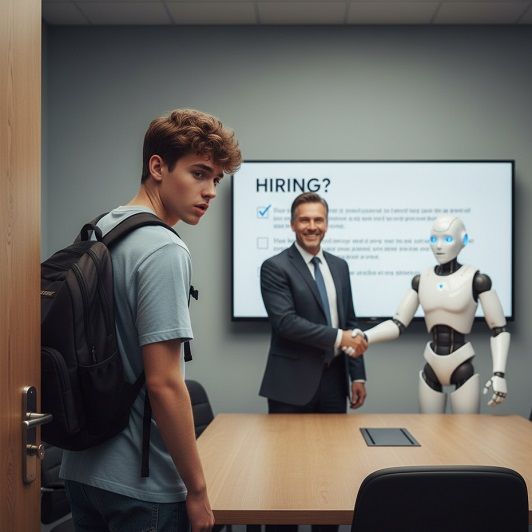Tech Tip - Send A Visual Message In Outlook
Tech Tip - Send A Visual Message In Outlook
Need a quick way to communicate an idea, instruction, or point, or just send a basic sketch map? Use Outlook's "Draw" feature to sketch your thoughts and enhance communication with visual aids, simplify complex ideas, speed up communications, and add a personal touch.
How to Use:
- Open a new email or reply.
- Click the "Draw" tab.
- Select a pen, pencil, or highlighter.
- Draw or sketch your message.
Bonus: The recipient can click on the sketch and download it, allowing them to save, edit, or share the visual content, ensuring they have a clear understanding and can reference it later.
Tips:
- Use different colours and line weights.
- Erase or delete drawings as needed.
- Combine drawings with text.
Give it a try and see how drawing in Outlook can boost your communication!